WooCommerce integration
A TrustProfile and review system for your WordPress webshop?
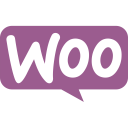
The WordPress module provides an easy integration of TrustProfile within your WordPress website and Woocommerce webshop. For example, the module automatically integrates the innovative TrustProfile sidebar within your every WordPress website or webshop and it is possible to automatically send customers a review request after delivery of their order. With the tools of TrustProfile you show reviews without the visitor having to leave your webshop.
Show sidebar and send review invites
- Go to your WordPress Admin Panel > and search for the ‘TrustProfile’ plugin.
- Click on ‘Install now’ and then ‘confim’. Depending on your hosting, the plugin will be installed immediately. Sometimes you will be asked to fill in your FTP data. These will be made available by your webhost. If this does not work or if you prefer to install the plugin manually, you can download it from WordPress.org.
- You will now receive the message that the plugin has been installed. Then click on ‘Activate plugin’.
- The plugin options are now available under ‘Plugins’ > ‘TrustProfile’. Fill in your personal webshop ID + API code. Which are available in our dashboard in the installation menu.
- Select the sidebar you want to display and select if you want to invite customers to share experiences.
- Test your webshop after installation and check that there are no conflicts with other (javascript) codes. You do this by placing a test order yourself and checking that nothing goes wrong.
More settings including the display of the sidebar or the content of the review requests can be configured via the TrustProfile dashboard.
Integrate other TrustProfile widgets
In order to place our logo and/or review widget on your WordPress webshop a piece of HTML can be added.
- Login to your TrustProfile account. Within the dashboard in the menu on te left, choose ‘Promotion’.
- After choosing the ‘widget’ or ‘banner’ you want to place on your webshop, an HTML code will appear. Copy this code.
- Now log in to your WordPress environment. Select ‘Display’ on the left, then select ‘Widgets’.
- Now you’ll see ‘Available widgets’ on the left and all sorts of places where you can place elements on the right. You can paste the HTML code from the TrustProfile dashboard.
- Click ‘Save’ and the promotional material will be visible in your webshop (please refresh the page).
Please login or Register to submit your answer